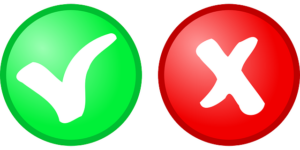 I don’t know about you, but I hate it when Microsoft issues a new upgrade to its Office programs, especially Word. I like Word; I use it every day and I know where everything is and what it does. But nooooo, MS has to issue new upgrades so it’s NEW and IMPROVED. It’s like car companies that put out a new version of a car and they just have to put the gas tank on the left side instead of the right side, just so you know you’ve got the latest thing. Blurgh.
I don’t know about you, but I hate it when Microsoft issues a new upgrade to its Office programs, especially Word. I like Word; I use it every day and I know where everything is and what it does. But nooooo, MS has to issue new upgrades so it’s NEW and IMPROVED. It’s like car companies that put out a new version of a car and they just have to put the gas tank on the left side instead of the right side, just so you know you’ve got the latest thing. Blurgh.
But I digress.
Because MS releases periodic upgrades to Word, we often need to update our tutorials, as well. Way back in 2013, Laurie Boris wrote an excellent one on how to use Word’s track changes using Word for a Mac. This tutorial will concentrate on Word for PC. Many things will be similar, but not all. Continue reading “Track Changes in MS Word”

 Guest Post
Guest Post Do you use “Track Changes” in Microsoft Word? Okay, the system can look intimidating at first with all the comment boxes and stuff. But once you get going, it’s a lot easier and a lot more fun than, say, doing your own taxes or changing your oil. And it’s a very handy way to work with editors, proofreaders, and collaborators.
Do you use “Track Changes” in Microsoft Word? Okay, the system can look intimidating at first with all the comment boxes and stuff. But once you get going, it’s a lot easier and a lot more fun than, say, doing your own taxes or changing your oil. And it’s a very handy way to work with editors, proofreaders, and collaborators.