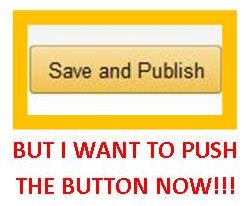 eBook formatting catastrophes are avoidable – one just has to take the extra steps to check the files before pushing the publish button. I know, I know, you’re excited, and you want to get your book out into the world! But at what cost? Lenore Skomal told us about her eBook formatting calamity. That caused her a lot of heartache, possible loss of readers, and a lot of bad reviews. Don’t let that happen to you.
eBook formatting catastrophes are avoidable – one just has to take the extra steps to check the files before pushing the publish button. I know, I know, you’re excited, and you want to get your book out into the world! But at what cost? Lenore Skomal told us about her eBook formatting calamity. That caused her a lot of heartache, possible loss of readers, and a lot of bad reviews. Don’t let that happen to you.
KDP (Kindle Direct Publishing) and Smashwords make it very easy for you to see what readers who purchase your book will get. It will only take a few minutes of your time and, if you don’t have an eReader, a little software.
Today, we’re going to focus on KDP.
I personally do not own an eReader, so I do rely on the tools provided by KDP, including Kindle for PC. Don’t have Kindle for PC on your computer? It’s easy, and our Krista Tibbs will show you step by step how to get it. (Note, I have not been able to get Kindle for PC to work with Windows8.) “But I’ve paid for formatting, and I’m uploading the file they sent me,” you say. Well, Lenore paid for formatting as well. You think just because someone else formatted it that you’re immune to disaster? Wouldn’t you rather be safe than sorry? I would. So let’s upload the file now.
Congratulations! You’ve successfully uploaded your book’s file. KDP will show you this happy screen:
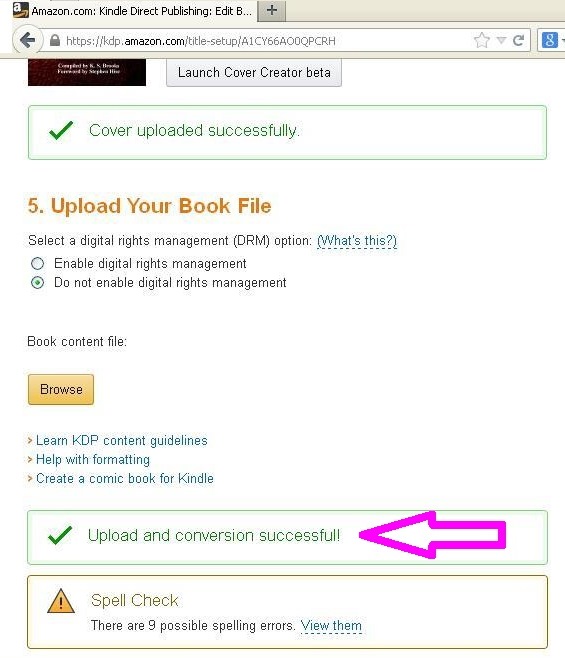 Don’t be scared, go ahead and click on the “View them” link on the Spell Check section. You’ll need to do this before you can proceed, and one time, this even caught an error that I’d missed – so it’s not a waste of time! You’ll get a pop-up window like the one below. Go ahead and ignore or do what you have to do to make your book correct.
Don’t be scared, go ahead and click on the “View them” link on the Spell Check section. You’ll need to do this before you can proceed, and one time, this even caught an error that I’d missed – so it’s not a waste of time! You’ll get a pop-up window like the one below. Go ahead and ignore or do what you have to do to make your book correct.
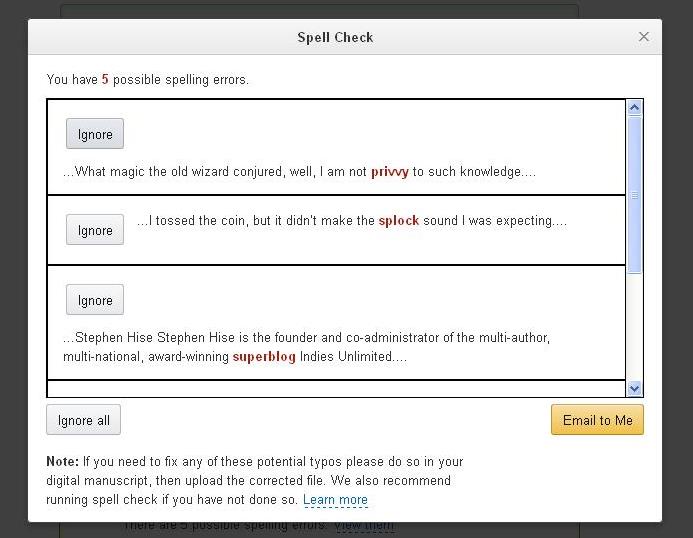 Now scroll down to the “Preview Your Book” section. You’ll notice that just above it, KDP will tell you that you have zero spelling errors. Yay you! Okay, #1 in the screen below is where you download your book preview file. This will be a .mobi file designed to be viewed on a Kindle device, or your Kindle for PC reader. I normally download this first and scan the file to make sure there are no funky alignment or indentation issues. I also check to make sure the live links work (such as the table of contents, etc.).
Now scroll down to the “Preview Your Book” section. You’ll notice that just above it, KDP will tell you that you have zero spelling errors. Yay you! Okay, #1 in the screen below is where you download your book preview file. This will be a .mobi file designed to be viewed on a Kindle device, or your Kindle for PC reader. I normally download this first and scan the file to make sure there are no funky alignment or indentation issues. I also check to make sure the live links work (such as the table of contents, etc.).
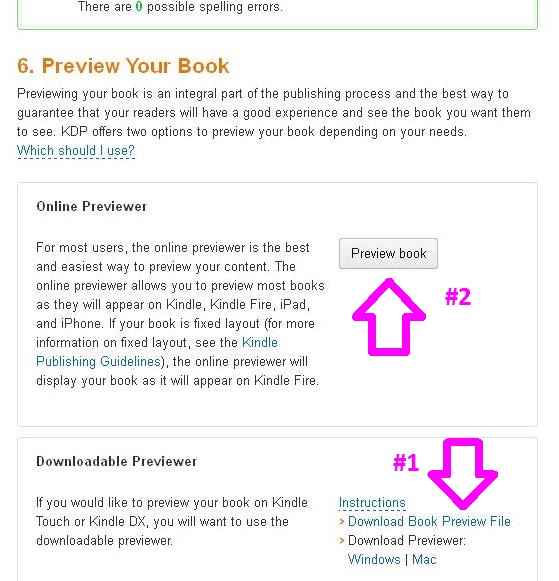
So go ahead and click on “Download Book Preview File.” You’ll get a little pop-up window like below:
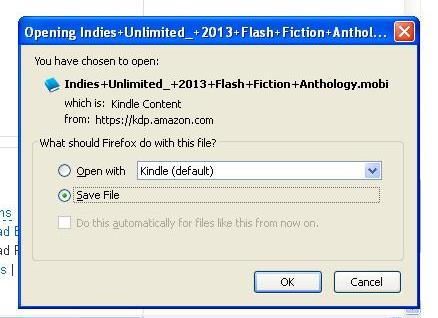 Click OK, and then you can either export that to your Kindle eReader (don’t know how to do that? Melissa Bowersock wrote a tutorial on how to sideload to your Kindle) or open with your Kindle to PC app.
Click OK, and then you can either export that to your Kindle eReader (don’t know how to do that? Melissa Bowersock wrote a tutorial on how to sideload to your Kindle) or open with your Kindle to PC app.
After checking the file, then comes #2. I don’t put a ton of stock in these previewers since they are simulated – that’s why I always review the downloaded file first. When you click “Preview Book,” KDP will open up a new tab for you. The default – at this time – is the Kindle Fire.
 There are three ways to navigate using this simulator. #1 is the large “left/right” buttons on either side of the pretend Kindle. #2 is the dropdown box which doesn’t allow great flexibility. #3 is great if you want to skip a bunch of pages and get to the end, you can just guestimate where you want to go and put in that number. I tend to use this to check areas where I think problems may occur – page breaks, indents, pictures with text, etc. In the screen capture below, you can see in the circled area that I’ve typed in the location number 1670 to bring me to the back of the Indies Unlimited 2013 Flash Fiction Anthology so that I can check to make sure the author biographies are copacetic.
There are three ways to navigate using this simulator. #1 is the large “left/right” buttons on either side of the pretend Kindle. #2 is the dropdown box which doesn’t allow great flexibility. #3 is great if you want to skip a bunch of pages and get to the end, you can just guestimate where you want to go and put in that number. I tend to use this to check areas where I think problems may occur – page breaks, indents, pictures with text, etc. In the screen capture below, you can see in the circled area that I’ve typed in the location number 1670 to bring me to the back of the Indies Unlimited 2013 Flash Fiction Anthology so that I can check to make sure the author biographies are copacetic.
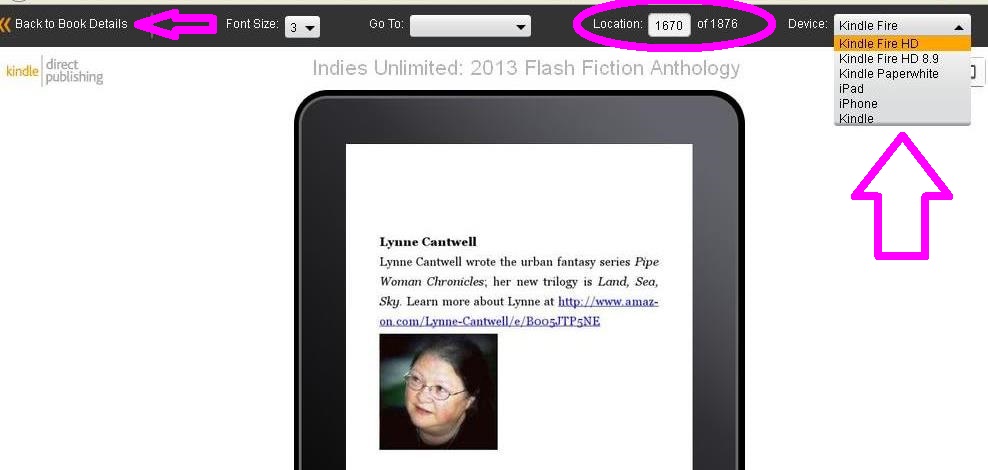 Now that I’m satisfied with how the book looks on the Kindle Fire, I can just scroll up to the right hand corner of the screen and click on the Device dropdown arrow. Now I can select from six other devices and check the file on those as well. Again, I tend to use these to focus on areas I’ve seen problems within the file.
Now that I’m satisfied with how the book looks on the Kindle Fire, I can just scroll up to the right hand corner of the screen and click on the Device dropdown arrow. Now I can select from six other devices and check the file on those as well. Again, I tend to use these to focus on areas I’ve seen problems within the file.
After I get through my reviews without finding any problems, I email the .mobi file I downloaded earlier to kind folks who have volunteered to look at the file on a variety of devices for me. Once they get back to me – hopefully telling me the file looks fine – then and only then do I press that publish button.

I’ve been using the online previewer, too.
Hm. I wonder what book you’re in the process of uploading and checking. 🙂
Thanks for the sage advice, Kat. This post could prevent hassles for many authors. I haven’t tried the downloadable previewer yet, but after reading your explanation, I intend to do so.
I’ve always downloaded and checked, and also checked in the Kindle Previewer, but I can’t believe I never even noticed I could change the default Kindle Fire to let me preview on 6 other devices. Wow. Thanks for this!
You’re very welcome! It took me a while to realize I could change devices. I’m not even sure how I figured it out LOL. 🙂
I’ve been using the online previewer, but I think I’ll download the previewer. Thanks.
I like downloading the preview “file” since it’s a mobi and I can share it with other people who have different eReaders to make sure the file looks good. And you’re welcome! 🙂
I did use that for the last book – but only the on-line version. I didn’t download it to my Kindle. I will henceforth. 🙂 Good stuff, as always.
We must all think alike. I too have only used the online previewer. The nice thing is, the previewer allows you to check stuff like your table of contents too. This is a good way to make sure all that work you did to set it up, still works as intended.
I’m sure I tend to be over-cautious since I don’t own an eReader. But better safe than sorry! 🙂
Thank you for posting this K.S. I knew about the other stuff and definately always did a precheck but did NOT realize you could check for other formats other than kindle! Thank you!
You can check how it will look for all versions of the kindle readers (basic – fire hd) and also how it will convert via kindle app for Ipad and mobile. Good to see them all.
K.S., one problem I’ve had with the spell checker on KDP is I get a list of words that supposedly are bumped together, ala, it’s been a great day to seethe birds….
I then check on the KDP online viewer, check an epub version on adobe digital viewer, etc, and see no errors like that (words joined.)
Have you heard and seen that happen? Thanks so much!
I personally have not seen that happen. One time it actually caught something I’d missed because I changed a phrase at the last minute – and I was thankful for that!
Thanks. Yeah, I’ve found it useful many a time, but haven’t figured this one out yet. Guess I’ll have to contact KDP. Everything shows up ok in the preview and on our Kindle, so who knows 😉 Thanks again.
Felipe, have you turned off spell and grammar check in your document before you convert for KDP? Have you deleted all hidden bookmarks? Cleaning up your file might solve the problem.
Kathy, how would I turn off the spell and grammar check for the document? I’m using Pages, then I convert to Word, and the bookmarks I have are used for internal links and the TOC. Some (most) of my files dont’ have this problem, and it’s only recently started doing this. I wonder if maybe converting my word doc in Calibre to mobi, and uploading that might help too. Anyway, thanks so much Kathy, I’ll check further re your suggestions just in case (could be anything!) 😉 Thanks again.
In Word 2010:
File==>Options==>Proofing==>Exceptions==>
Hide Spelling Errors in this Document Only
Hide Grammar Errors in the Document Only
I always upload the mobi file after checking the Calibre conversion.
Wonderful! Thanks Kathy 😉
And I use SW also, great idea ’bout using their good-to-go-to-premium file to convert to mobi.
SW’s ability for the author to download the file in various formats, give copies at any price via coupon, etc, are big biggies; i like Linton’s 99¢ idea too – what a bumper crop of info in this post! And that’s saying a lot considering how much info comes from a lot of the others 🙂
I don’t convert the SW file, because the ISBN number is different. But I know that if the Word doc converts well in Calibre and then at SW, the Calibre file I generate for KDP will be good.
Kat, you always have the best tutorials! Were you a 3rd grade teacher in your last life? Or a nun?
I think the odds for the former are better than the latter. For certain. LOL
I’m a belt and braces kind of person too Kat and use Calibre to create a kindle compatible file that I then load onto my Kindle for final proofing, and checking the format. Only after that is ok do I upload to Amazon and do the rest. The first time I did it I almost had heart failure when it came back with gazillion spelling errors. Turned out the spellchecker didn’t like the Vokh names one little bit. Aside from those, however, it also found two genuine typos.
My very old fashioned motto is ‘More haste less speed’. 😀
I use MobiPocket Creator to create a PRC that I then read with my Kindle for PC. I find that the PRC file tends to have less “flexibility” and Kindle’s conversion to the mobi file doesn’t mess around with what I’ve done. Sounds like we have the same process, just with different file types.
My motto is “Lord, please give me patience, RIGHT NOW!!!!” 😉
lmao – yes to both! But I have to ask….why no ereader? I literally couldn’t live without mine now.
I’m too broke. Food or eReader? Food.
Ungh. 🙁 Good choice.
I’ve configured Calibre settings to create a file almost identical to what the Smashwords meatgrinder process makes. I check it locally first, then do the Smashwords conversion. Once the SW formats are perfect, I change the ISBN number for Amazon and use Calibre to convert to mobi. It works well. If a document gets through meatgrinder, it usually looks perfect for Kindle.
Wow Kathy – I didn’t even know you could do that with Calibre. I’ve been putting off the whole Smashwords adventure from pure cowardice. I might give it a try with Calibre now, although I suspect that will involve two learning curves. Thanks for the great tip.
Yes, it’s a huge learning curve. But once you’ve learned the process, it’s fast and easy.
I read the Smashwords Style Guide a couple of times before I attempted the Calibre conversions.
Mmm…haven’t read the Style Guide yet. I guess that’s a good place to start. Thanks so much for the tips. 🙂
That was one of the first things I read when I started formatting my own stuff. 🙂
Style Guide it is. 🙂
With my first book, I only used the online previewer. Everything seemed fine, but I got a couple reviews mentioning formatting issues. I reached out to see what device those readers were using, and it was the Kindle Touch, something that could only be tested with the downloadable previewer. I have my formatting and upload process down now, though, so haven’t had an issue since. I’m a simple kind of guy, so with my ebooks, I keep it simple with a Word file formatted using the Smashwords format guide and then uploaded to Amazon.
I have formatting issues sometimes. No matter how careful you are, you can get blase sometimes. I hate how paragraph indents are not treated the same by the various Kindle models. Grrr. Any solutions, Rich???
I set my graphs to indent the first line .03 and a .8 space after. Ragged right, no top or bottom margin, .2 left.
I don’t dash out and buy gadgets, but as soon as I started publishing on Kindle I bought one. I think in the future I will read more on a cheap Android tablet with app, but I feel it absolutely vital to see the results. The emulators just don’t look the same. I set to .99 when I first publish anything and buy a copy, then reprice if necessary.
If you just can’t afford a Kindle ($60-80) you should be friends with somebody who does and gift books to them in exchange for taking a look.
I like your approach of setting the price at 99 cents at first so that you can get a cheap copy. It would be a good way to get live books to reviewers as well.
That’s why I always make the book free the first day. I know it locks me in to KDP Select for the first 90 days, but at least my ARCs and Betas get a free latest-and-greatest copy and they also will show as “verified purchase” when they post their reviews. But the day before that, I post it at 99 cents and gift it to two volunteers who triple check it.
Participating in KDP Select locks me out of Smashwords with the resulting sales at places like iTunes and Barnes & Noble, so I dropped my participation. The 99-cent option sounds great, though. It only costs a few cents per gifted book, and each gift shows as a verified purchase.
I don’t sell very much on SW or its channels, so that’s not a big deal for me. Also, it remains to be seen if “gifted” shows as verified on reviews. I think the reviewer may have to specifically check the verified box, but I’m not certain. I also noticed that if I gifted a book to someone and they didn’t state that they received the book in exchange for a review, Amazon will take the review down. I lost 7 reviews off Mr. Pish Goes to the Farm that way. I really don’t want to have that happen again, so I’ve started running freebies for all my books on the official release day.
I like that idea, and preserves non-exclusive too. With the royalty commission at SW, my cost would be pretty small. Thanks!
I do – I gift 2 copies the day the book goes live. And no, I just can’t afford a Kindle. So, until I can, I’m grateful for the folks who are kind enough to help me out.