Unfortunately, LinkedIn has discontinued this Amazon.com reading list feature.
LinkedIn gives you an opportunity to show off your books without ever saying a word. Yes, it’s true. And for those of you who whine “but these people don’t know I write and I don’t want to tell them” – you don’t have to. That’s the beauty of it all.
LinkedIn has an option called “Reading List by Amazon.” Sure, you can add whatever you’re reading to that list – but why do that? Add your own books, and they’ll show up every time someone looks at your profile. Genius, eh?
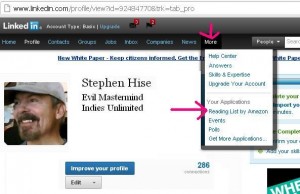 So, go to your profile. Click on “More” on the Nav Bar across the top, then click on “Reading List by Amazon.”
So, go to your profile. Click on “More” on the Nav Bar across the top, then click on “Reading List by Amazon.”
That will take you to a new screen, with books that other people in your networks are reading. There is also a big blank box where you can type in the name of your book. So go ahead and do that, then click “Search Books.” (See next image.)
Once your book comes up, click on “select” and it will be automatically added to your reading list. Keep in mind that the book you search for/select first will be at the bottom of your reading list, so choose strategically. Once you click “select,” another screen will come up giving you the options to click “read, reading” etc., and it will also give you the opportunity to leave a comment, if you want. When you’re done with that entry, hit “save” and then go ahead and add your next book.
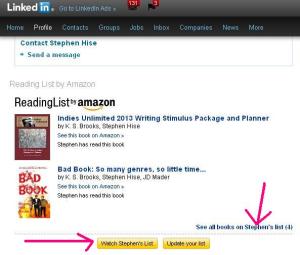 Once you’ve added all your books, go ahead and check out your profile to see how spiffy that looks with all your books at the bottom. People will have to be logged in to see your reading list, but once they are, the most recent two additions will show up at the bottom of your profile, like so (see screen at left). People can “watch” or get updates on your list, or they can click on the link to the right to see ALL the books in your reading list. The best part about this is – right underneath the title of the book – people can click through to see the book on Amazon – and hopefully BUY it.
Once you’ve added all your books, go ahead and check out your profile to see how spiffy that looks with all your books at the bottom. People will have to be logged in to see your reading list, but once they are, the most recent two additions will show up at the bottom of your profile, like so (see screen at left). People can “watch” or get updates on your list, or they can click on the link to the right to see ALL the books in your reading list. The best part about this is – right underneath the title of the book – people can click through to see the book on Amazon – and hopefully BUY it.
The other fantastic thing about this is that if you’re not yet a full-time writer, you can still keep your professional life and your authordom separate, while nonchalantly exposing your LinkedIn connections to your books. Pretty cool, eh? Now go ahead and get your Reading List populated because tomorrow we’re going to have a LinkedIn like-fest.

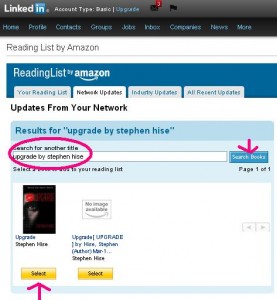
Very slick. Love it. Thanks.
My pleasure, Yvonne! It’s actually kind of fun to do. 🙂
Oh, brill… brill. Love this. Off to do it now. TKU.
You’re welcome, Rosanne!
Thanks for yet another helpful insight.
My pleasure, Jo!
Thanks for that – great tip!
Any time, Barry. Thanks for stopping by.
And here I’ve been using that thing for my favorite authors. Off to add my own books now…
Lynne! You’re too nice! 😀
Well, I was trying to set myself up as somebody who knew something about speculative fiction… But now I think I’d rather just sell books. 😀
Well, since you saved your books for “last” – they’ll be what people see the most of – so good accidental strategy! 😉
Very pleased with this tutorial Kat. I shall be sorting out my Linkedin page as soon as I get home. Thank you.
You’re welcome, Carol. I hope your trip is going well. Thanks for taking the time to stop by, mon etoile!
That was certainly easy! Thanks so much!
You’re welcome Ed! Glad you liked it. 🙂
Thanks for the tip…I added my books! 🙂
Thanks for another great tip. Going to my LinkedIn page right now. 🙂
My pleasure, Vonnie. Glad you like it. 🙂
Great tip, Kat! Thanks!
My pleasure, DV. Fun stuff, eh?
Blimey – that was easy! Straightforward, informative, useful. Just like Indies Unlimited, in fact 🙂
We aims to please, Mr. James! 🙂
Wonderful, Kat. Just updated my profile. 🙂
Great! Glad to be of service, Classy Lady. 🙂
Great tutorial, Kat. Finally got internet fixed, now no excuse not to do some of these great tips. See you for the like fest 🙂
Excellent! Glad to have you back. 🙂
Totally cool. Hadn’t never seen this, but when I went on all of my books were there and all ready recommended. I wonder if there is an accidental way of doing this. Do you think Shelfarie connects to Linkedn? Gosh, you’re smart. Off to the Linked in Fest to find some people to watch.
It’s no good! I’ve tried half a dozen times and each time I click on Select the welcome page pops up and asks me to sign in. I’m giving it away for the nonce and will try again tomorrow.
You’re one amazing woman, Kat. How do you come up with all this? Amazing! And thanks!
Thank you, Rasana! I’m glad you like it. 🙂
I’ve just tried again and encountered the same problem. When I click the Select button for any book I’m thrown to the Home login page, although I’m already logged in. This time I’ve sent LinkedIn an email about it. Most annoying!